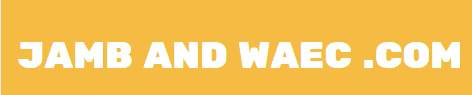GOtv is a popular digital terrestrial television service in Africa that offers a variety of channels and affordable packages. After making a payment for your subscription, it is important to ensure that your decoder is reset to avoid error codes and missing channels. This article will provide a step-by-step guide on how to reset GOtv after payment, including how to clear error codes and activate missing channels.
One of the most common error codes that GOtv users encounter is E16, which indicates that the decoder is not activated. To resolve this issue, users must reset their decoder by sending an SMS or dialing a code. Additionally, users may encounter E30 error codes, which indicate that the decoder has been disconnected due to an expired subscription. In this case, users must also reset their decoder after making a payment to reactivate their channels.
Resetting your GOtv decoder after payment is a simple process that can be done either online or offline. Users can reset their decoder by SMS, dialing a code, or using the GOtv website. It is important to ensure that your subscription is active before resetting your decoder to avoid any further issues. By following the steps provided in this article, users can easily reset their GOtv decoder after payment and enjoy their favorite channels without any interruptions.
Understanding GOTV Payment System
GOTV is a popular digital satellite TV service provider that offers a range of affordable packages to its customers. To enjoy uninterrupted access to their favorite channels, users need to pay for their subscription on time. GOTV offers various payment options, including mobile money, bank transfer, and scratch cards.
To pay for their subscription, users need to know their IUC number, which is a unique identifier for their decoder. This number can be found on the bottom or back of the decoder or by pressing the “Menu” button on the remote control and selecting “Information Central.” Users can then select “IUC Number” to view their unique identifier.
Once users have their IUC number, they can proceed to make their payment using any of the available payment options. After payment, it may take a few minutes for the decoder to be activated, and users can start enjoying their channels.
Sometimes, users may encounter error codes such as E16 and E30, which can be caused by various factors, including a failed payment or signal loss. In such cases, users need to reset their decoder to clear the error codes and reactivate their channels.
There are various ways to reset a GOTV decoder, including sending an SMS to 4688, dialing 2881#, or restarting the decoder manually. Users can choose the method that works best for them based on their preferences and convenience.
In summary, understanding the GOTV payment system is crucial for users who want to enjoy uninterrupted access to their favorite channels. By knowing their IUC number and choosing a convenient payment option, users can easily pay for their subscription and reset their decoder when necessary to clear error codes and reactivate their channels.
Steps to Reset GOTV After Payment
Resetting your GOTV after payment is a straightforward process that can be accomplished in a few simple steps. In this section, we will explore the various methods that you can use to reset your GOTV after payment.
Locating Your IUC Number
Before we dive into the steps for resetting your GOTV, it’s important to know your IUC number. Your IUC number is a unique identifier that is assigned to your GOTV decoder. You can find your IUC number on the bottom of your decoder or by pressing the “Menu” button on your remote and navigating to “Information.”
Using the GOTV Website
One way to reset your GOTV after payment is by using the GOTV website. To do this, follow these steps:
- Go to the GOTV website and log in to your account.
- Click on the “Clear Error Code” option.
- Enter your IUC number and click “Reset Device Now.”
- Wait for a few minutes for the reset to take effect.
Using the GOTV Mobile App
If you prefer to use your mobile device, you can reset your GOTV after payment using the GOTV mobile app. Here’s how:
- Download and install the GOTV mobile app on your device.
- Log in to your account.
- Click on the “Clear Error Code” option.
- Enter your IUC number and click “Reset Device Now.”
- Wait for a few minutes for the reset to take effect.
Calling GOTV Customer Service
If you’re having trouble resetting your GOTV after payment using the website or mobile app, you can call GOTV customer service for assistance. Here’s how:
- Dial the GOTV customer service number.
- Follow the prompts to speak to a customer service representative.
- Provide your IUC number and explain that you need to reset your decoder after payment.
- The customer service representative will guide you through the process of resetting your decoder.
In conclusion, resetting your GOTV after payment is a simple process that can be done using various methods. By following the steps outlined in this section, you can quickly and easily reset your decoder and enjoy uninterrupted viewing.
Common Issues and How to Resolve Them
Payment Not Reflecting
One of the common issues faced by GOtv users is when their payment does not reflect on their decoder. In such cases, users are advised to wait for at least 24 hours for the payment to reflect. If the payment still does not reflect after 24 hours, users can try the following steps:
- Check if the IUC number entered is correct.
- Check if the payment was made to the correct GOtv account.
- Contact GOtv customer care for assistance.
Decoder Not Responding
Another issue faced by GOtv users is when the decoder does not respond. If the decoder does not respond, users can try the following steps:
- Check if the cables are properly connected.
- Check if the power supply is working.
- Restart the decoder by switching it off and on again.
If the decoder still does not respond, users can contact GOtv customer care for assistance.
Error Messages
GOtv users may encounter error messages on their screen. Some of the common error messages and their solutions are:
- E16: This error occurs when the user’s subscription has expired. To clear this error, users can use the MyGOtv app or dial 2881# to reset their decoder.
- E17: This error occurs when the smartcard is not properly inserted or is not clean. To clear this error, users can remove the smartcard and clean it with a soft cloth before reinserting it.
- E30: This error occurs when there is a signal problem. Users can check if the cables are properly connected and if there is no obstruction on the antenna. If the problem persists, users can contact GOtv customer care for assistance.
In case users encounter any other error messages, they can refer to the GOtv website or contact customer care for assistance.
Maintaining Your GOTV Decoder
Regular Updates
To ensure that your GOTV decoder is functioning properly, it is important to regularly update its software. These updates can be done automatically or manually. If you choose to do it manually, you can visit the GOTV website and download the latest software update for your decoder. You can also check for updates by pressing the “Menu” button on your remote control, selecting “Advanced Options,” and then selecting “Software Upgrade.”
- Is there Deadline for Uploading of O’level results On JAMB Portal?
- Admitted On School Website But Not Admitted On JAMB CAPS Portal – See Why
- Goody’s Credit Card Review Login and Payment Procedures
- Comprehensive Review on Vanilla Visa Gift Card
- Does Trader Joe’s Accept EBT Cards Near Me?
Proper Handling and Care
Proper handling and care of your GOTV decoder can help prevent damage and ensure that it lasts longer. Here are some tips on how to handle and care for your decoder:
- Avoid exposing your decoder to extreme temperatures or moisture.
- Keep your decoder in a well-ventilated area to prevent overheating.
- Do not stack other electronic devices on top of your decoder.
- Clean your decoder regularly with a soft, dry cloth to remove dust and dirt.
By following these tips, you can help ensure that your GOTV decoder continues to function properly and provide you with high-quality entertainment.