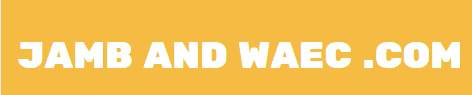If you’re trying to accept a transfer offer on the Joint Admissions and Matriculation Board (JAMB) Central Admission Processing System (CAPS) and can’t find the accept button, you’re not alone. This issue can be frustrating, but there are several steps you can take to resolve it. Below are detailed solutions to help you navigate this problem effectively.
Understanding the Transfer Approval Process
The JAMB Transfer Approval process allows candidates to accept or reject offers when they are transferred from one course to another by their chosen institution. If you cannot see the accept button, it may be due to browser settings, device issues, or other technical factors.
- WAEC GCE Registration Form 2025 (1st Series) Now Available
- How To Create JAMB Profile Code For UTME/DE Registration
Steps to Resolve the Issue
- Use a Computer:
- Switch to Desktop View: If you’re using a mobile device, try accessing your JAMB CAPS from a computer. The desktop version often displays more options and functionalities than mobile versions.
- Browser Compatibility: Ensure you are using a compatible browser like Google Chrome for optimal performance.
- Change Browser Settings:
- If you must use a mobile device, change your browser settings to desktop mode. This can often reveal hidden buttons or options that are not visible in mobile view.
- Clear Cache and Cookies: Sometimes, stored data can interfere with how pages load. Clear your browser’s cache and cookies, then reload the JAMB CAPS page.
- Check Your Internet Connection:
- A weak or unstable internet connection can prevent certain elements from loading properly. Ensure you have a strong connection before logging into your JAMB profile.
- Update Your Browser:
- Make sure your web browser is up-to-date. An outdated browser may not support all features of the JAMB CAPS site.
- Log Out and Log Back In:
- Sometimes, simply logging out of your JAMB profile and logging back in can refresh your session and resolve display issues.
- Try Different Devices:
- If possible, try accessing your JAMB CAPS account from another device. This can help determine if the issue is specific to your device.
- Contact JAMB Support:
- If none of the above solutions work, consider reaching out to JAMB support for assistance. You can do this through their official channels or social media platforms.
- JAMB 2025 Registration Updates: Everything You Need to Know
- Download Lekki Headmaster JAMB Novel 2025 PDF by Kabiru Alabi Garba
Additional Tips
- Regularly Check Your CAPS: After attempting these fixes, return periodically to check if the accept button has appeared.
- Stay Informed: Follow updates from JAMB regarding any ongoing issues with their portal that might affect functionality.
- Patience is Key: Technical issues may take time to resolve; be patient while trying different solutions.
Conclusion
If you can’t see the accept button under Transfer Approval on JAMB CAPS, there are several troubleshooting steps you can take to resolve the issue effectively. By following these guidelines—using a computer, adjusting browser settings, checking your internet connection, and contacting support—you should be able to navigate this challenge successfully and proceed with your admission process.